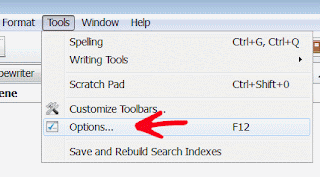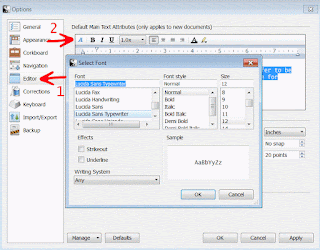(Windows version)
Scrivener creates backups, but it’s not always easy to find them on the computer. But there is a way to see the location and even change it inside of scrivener.
Finding & Changing Backup Location
STEP 1:
On top menu select: Tools/Options
STEP 2:
A box pops up.
On the left hand side, the last item is “Backup” (circled in red). Click on that.
STEP 3:
Off to the right, you will see a box circled in red. THIS is the location. You can even see that left of that red box it reads “Backup Location”.
To find your backups you can now trace the location typed in the red box with that on your PC.
You can also open up the folder location by clicking on “Open backup folder”.
If you want to change the backup location, click on the “choose” button to select a different folder to store your backups.
The backups are zip files which have the following structure:
NameOfScrivenerProject.bak
NameOfScrivenerProject.bak1
NameOfScrivenerProject.bak2
You can change the number of backups that you save (ex: bak, bak1, bak2 etc) by clicking on the menu that sits above the circled red box where the backup location is typed in. In this example I have selected:
“Only keep 5 most recent backups files”
Keep in mind that in this example of 5, if you have more than 5 backups, it will then overwrite your oldest version, which will be NameOfScrivenerProject.bak then NameOfScrivenerProject.bak1 and so on.
So check the date on the files to see the latest version saved.
Back Up Now
This option will allow you to do a quick backup right now. You’ll be able to select a new location and even change the name of your backup file from the default shown above.
STEP 4:
On menu bar: File/Back Up
STEP 5 (Either do A or B):
A: Back Up To
In the box, you can type any name you want. Just remember it. You can then select the location by clicking on the browse button.
B: Back Up Now
This option will backup to the location from STEP 3 and will use the same name designation (NameOfScrivenerProject.bak)
That’s it!